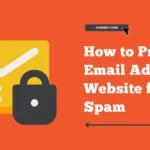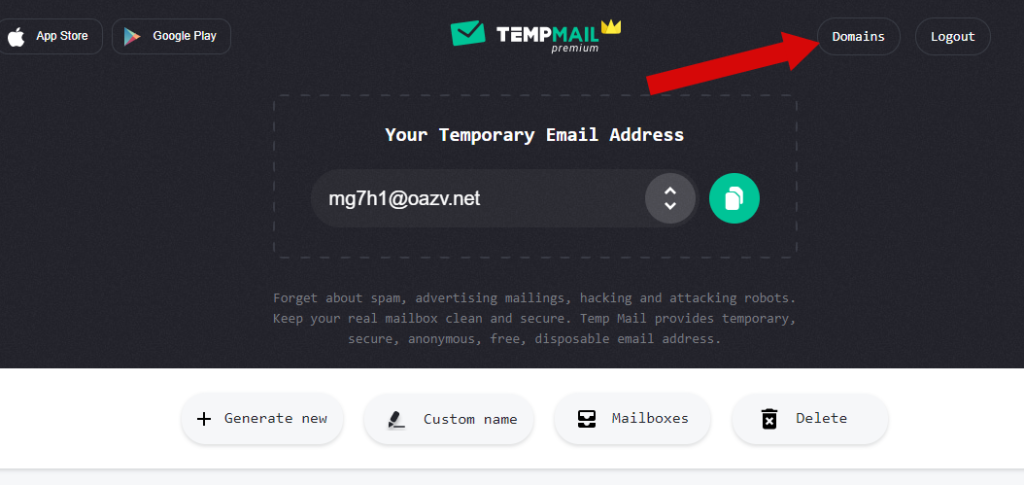
In this article, we will discuss Private Domains for Temporary Email and how they can help you navigate common registration issues and test email delivery effectively.
This guide is beneficial if:
- Your temporary email is frequently rejected during registration.
- You want a personalized, professional-looking domain for your email.
- You need to test email delivery from a website or application (QA).
Why Are Temporary Emails Often Rejected?
If you’ve tried registering on sites like Facebook or Instagram, you might have experienced issues where your email is not accepted, or you don’t receive a confirmation email. This happens due to security measures that identify and block temporary emails.
Here are the main reasons why this occurs:
- Public Domains: Temporary emails with public domains are often blacklisted by services. If one email from a domain like @cooltempmail.com is blocked, the entire domain may be flagged as risky.
- Blacklists: Many services actively block temporary emails to prevent spam and misuse. Even with regular updates to domain lists, services like Temp Mail cannot guarantee complete acceptance of temporary emails.
Consequently, your registration might be denied, or your account could be suspended.
How to Avoid This Issue?
The best solution is to use a Private Domain.
What is a Private Domain and Why Use It?
A Private Domain is a unique domain you register and link to your Temp Mail account to create a temporary email address. This domain is exclusively yours, ensuring it hasn’t been blacklisted before.
Advantages:
- Full control over the domain.
- Guaranteed unused status.
- Customizable mailbox names.
- Ideal for testing purposes.
Disadvantages:
- Requires purchasing or owning a domain.
- Setup takes some time.
When is a Private Domain Useful?
- Testing submission and registration forms on websites or apps.
- Creating long-term accounts.
- Personal email use.
How to Link a Domain to Get-Temp Mail
Step 1: Register a Domain
You can register a domain with services like Namesilo, Namecheap, or Godaddy. Prices range from $2-9 per year, depending on the domain extension (.com, .net, etc.).
Step 2: Add the Domain to Get-Temp Mail
After purchasing your domain, add it to your Temp Mail account under ‘Personal Domains’ on Android or ‘Domains’ on the website. Click ‘Add’ and enter your domain name. A window will display the DNS record you need to add to the domain.
Step 3: Add a DNS Record
Go back to your domain registrar’s site and open the DNS settings. Add an MX record as shown in the Temp Mail instructions. You may delete any other entries if they’re unnecessary.
Wait about 15-60 minutes for the DNS changes to propagate.
Step 4: Complete Domain Binding
Return to your Get-Temp Mail account and click ‘Check DNS.’ If the window was closed, click ‘add domain’ again to access DNS settings. Once verified, your domain is successfully added!
Now, you can create a personal temporary email address using this domain on the main screen.